|
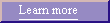
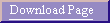
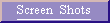
|
PajerGallery 3D consists of two programs, PajerGallery 3D and a control program
that sets the parameters for the 3D gallery. PajerGallery 3D features
include.
- Choice of two animation sequences. A 12 picture sequence and a 40 picture
sequence.
- Can stay on a picture for up to a minute.
- Optional sound recording can be played while at a picture.
- Can pause the animation during the program.
- Can go back a picture during the program.
- Can change the lighting from bright to a darker lighting to emphasize the
pictures during the program.
- Optional simple exit password to stop casual viewer from stopping the
program.
- Uses Microsoft's Direct X graphic API. For Direct X requirements
please click here
PajerGallery 3D Control features include:
- Input Window showing the pictures with Bitmap size.
- Output Window table showing how long you stay on a picture and what
size the pictures appears in the 3D Gallery.
- From both Windows you can select either a picture or the picture's
row to open a Dialog Box letting you set the appearance time and size.
- From the picture Window you can select a picture to Open a Dialog Box
which allows you to transfer a copy of your digital picture into the correct
folder. The picture is also renamed and the old picture is saved so
this is an easy way to load PajerGallery 3D with your pictures.
Global Properties Dialog Box lets
you set:
- 12 picture or 40 picture animation mode.
- Speed you walk through the Gallery.
- Special supersonic speed to allow rapid check of pictures.
- Which type of light to start the animation. Can be changed easily during
the animation.
- Optional simple password to stop casual viewer from stopping the
program.
Input Bitmap
file Dialog Box:
- Open a standard file Dialog Box and select your picture. The control
will transfer a copy of your picture to the correct folder, renaming
it to the correct picture number making picture loading easy.
- It saves a copy of the replaced picture and places it in a restore file.
To restore tore just press the restore button!
Output Screen output Dialog box:
- Set the appearance time for each picture.
- Sound timing play back button for each picture. This lets you hear the
any sound you have linked to a picture. It also automatically increases
the appearance time to ensure the animation stays on the picture while the
sound is playing.
- Set the width and height appearance of the picture within the
Gallery.
|